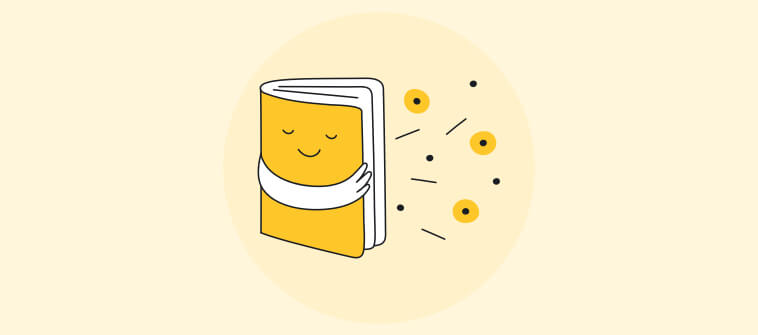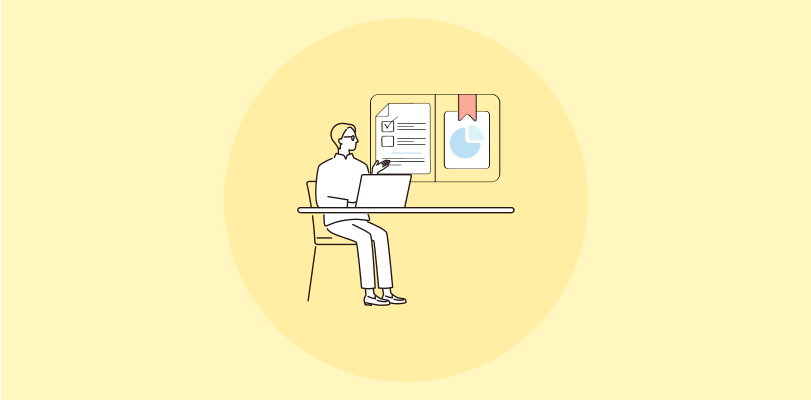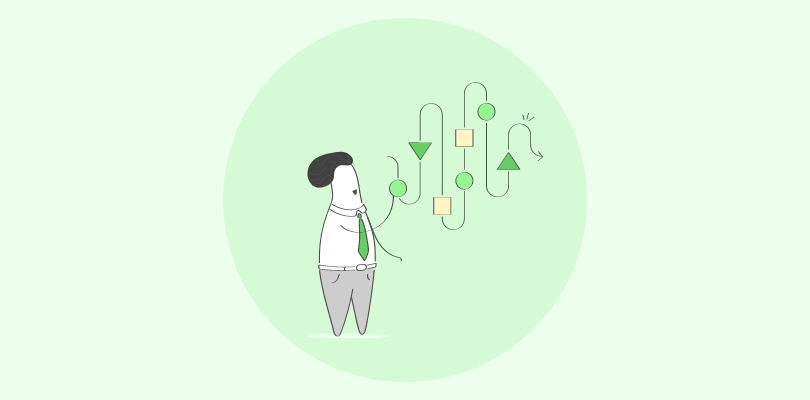Creating SCORM files comes with its challenges. Many course creators struggle to ensure the files work smoothly across different LMS platforms. Figuring out the right tools, understanding SCORM requirements, and packaging content correctly can feel tricky, especially for those new to it.
Another common issue is fixing errors in SCORM files and ensuring they work well on mobile devices. According to recent studies, 17% of online learners report that their eLearning programs do not support mobile access. With so many learners relying on mobile access, these problems can’t be ignored. As someone who has navigated the complexities of eLearning, I’ve seen firsthand how SCORM can simplify and enhance the content creation process.
So, what is SCORM and how to create one. In this post, I’ll cover everything you need to know:
- Definition of SCORM and its importance
- Components of the SCORM package
- How to create a SCORM file
- Best practices for creating effective SCORM content
What Is a SCORM File?
A SCORM file is an eLearning content package that follows the Sharable Content Object Reference Model (SCORM) standard. As a set of technical standards for eLearning software, SCORM ensures that learning materials, such as courses and modules, can be shared and tracked across different LMS. These files are typically packaged in a .zip format and include content such as text, images, videos, quizzes, and assessments, along with the necessary metadata for tracking learner progress. SCORM enables interoperability, which means a course created in one system can be seamlessly imported and used in another.
SCORM tracks important learner data, like completion rates and test scores, and makes it easier for administrators to measure learning outcomes.
Importance of SCORM Files
SCORM files play a crucial role in modern eLearning. Here’s why they are essential:
- Interoperability Across Platforms: SCORM ensures that eLearning content can be used across LMS solutions. Whether you create content in one system, it will work seamlessly in others. No more worrying about platform compatibility.
- Tracking Learner Progress: SCORM files allow administrators to track essential data like quiz scores, time spent, and course completion. This helps measure learner success and provides valuable insights into how content is performing.
- Consistency: SCORM ensures that your content appears the same no matter where it’s viewed. So, there are no surprises with layout or functionality across various devices and platforms.
- Reuse and Scalability: Once you create SCORM content, it can be reused, repurposed, or updated without starting from scratch. This is perfect for scaling your eLearning offerings!
- Standardization: SCORM provides a standardized format and reduces the chaos of creating eLearning content. You don’t have to reinvent the wheel every time you want to share a course.
SCORM ensures your content is universally compatible, trackable, and scalable and makes your eLearning solutions more effective and future-proof!
Key Components of a Superior SCORM Package
Now that you know the importance of SCORM files, the next step is understanding the key components that make a SCORM package successful. Without these, your content could fail to deliver the seamless experience SCORM is known for:
- Manifest File (imsmanifest.xml): This is the backbone of your SCORM package. It contains metadata about the course structure, learning objectives, and organization, telling the LMS how to present and track the content.
- Content Files: These include the actual eLearning materials—HTML pages, images, videos, animations, and assessments. These files create the learner’s experience.
- SCORM Runtime API: This is how the SCORM package communicates with the LMS. It tracks learner data such as scores, progress, and completion status.
- Sequencing and Navigation: This defines the flow of the course, such as how learners move from one module to another based on their actions or progress.
- Metadata: This provides descriptive information about the course, helping LMS systems and administrators categorize and manage it effectively.
- Resources Folder: This houses supporting materials like additional scripts, stylesheets, or external assets required for your content.
When these components are combined, they create a functional, trackable, and compatible SCORM package across platforms.
How to Create a SCORM File
SCORM files enable seamless compatibility between eLearning courses and SCORM-compliant Learning Management Systems (LMS). With ProProfs Training Maker, you can either create SCORM files directly or upload SCORM packages created on other platforms. Let’s explore how to create a SCORM course step by step:
Scenario 1: Creating SCORM Files Using ProProfs Training Maker
If you’re building a course from scratch and want to export it as a SCORM file, follow these steps:
Step 1: Plan Your Course Content
Outline the structure of your course. Organize it into modules, lessons, and quizzes for clarity and easy navigation. Consider including:
- Lessons: Key topics you want to cover.
- Videos: Engaging multimedia elements like tutorials.
- Quizzes: Assessments to track progress and reinforce learning.
This planning ensures your course stays organized and aligned with SCORM standards.
Step 2: Build the Course in ProProfs Training Maker
- Log in to Your Account
Access your ProProfs account and click ‘Create New’ to start a new course or ‘Edit’ to modify an existing one. - Use the Drag-and-Drop Editor
Add text, videos, quizzes, surveys, and documents effortlessly. Organize the content into clear modules for better learner navigation. - Customize the Course
Use ProProfs’ pre-designed templates to save time while giving your course a professional look.
Step 3: Export the Course as a SCORM File
- Navigate to SCORM Settings
In the course settings, locate the SCORM options and select the version compatible with your LMS (SCORM 1.2 or SCORM 2004). - Set Tracking Parameters
Define the metrics you want to track, such as completion rates, scores, or time spent on each module. - Export the SCORM File
Once configured, ProProfs generates a SCORM-compliant .zip file ready for upload to any SCORM-compatible LMS.
Step 4: Test the SCORM File
Before uploading it to another LMS, test the SCORM file to ensure it functions correctly. Use a SCORM testing tool or upload it to a compatible LMS to verify:
- Course Loading: Smooth opening and navigation.
- Tracking: Accurate recording of progress, scores, and completion.
- User Experience: Seamless interaction across all course sections.
Scenario 2: Uploading a SCORM File to ProProfs Training Maker
If you have a SCORM file created on another platform, ProProfs Training Maker makes it easy to upload and manage the content.
Step 1: Log in to ProProfs Training Maker
Access your account and navigate to the dashboard.
Step 2: Upload the SCORM File
Click on the option to upload SCORM files. Select the .zip file you want to upload. ProProfs automatically processes the file and integrates it into your training platform.
Step 3: Review the Imported Course
Preview the course to ensure everything works as intended. Test for:
- Compatibility: Ensure all multimedia and quizzes are displayed correctly.
- Tracking: Verify that learner progress and metrics are recorded accurately.
Step 4: Publish and Share
Once reviewed, publish the course and share it with learners using ProProfs’ built-in features for invitations, groups, and tracking.
So, that’s how you can create a SCORM file for free with ProProfs Training Maker as well as upload your SCORM files to this LMS. Follow the steps I discussed, and you can easily create files.
Get Free eLearning Authoring Software — All Features, Forever.
We've helped 567 companies train 200,000+ employees. Create courses in under a minute with our AI LMS or use 200+ ready-made courses on compliance, harassment, DEI, onboarding, and more!
Best Practices for Creating Effective SCORM Content
Crafting SCORM content isn’t just about technical compliance but about making learning a memorable experience. Let’s dive into some practices that will help you create SCORM courses learners won’t forget (for all the right reasons):
1. Define Clear Learning Objectives
Think of learning objectives as your GPS. Without them, learners are lost in a sea of content. Be clear and specific. What should learners achieve by the end of each module? Vague goals like “understand the topic” won’t cut it. Set smart goals. Aim for something like “Identify the five steps of risk management.”
Need help with setting SMART goals? Watch this:
2. Keep Content Simple & Organized
Nobody enjoys a course that feels like assembling IKEA furniture without a manual. Break down content into bite-sized modules with clear headings. Use a logical flow that feels like a well-organized playlist.
3. Use Engaging Multimedia
A picture is worth a thousand words, and a video? Even better. Add visuals, animations, and sound, but don’t turn it into a multimedia circus. Remember, SCORM doesn’t enjoy surprises like unsupported file formats. Keep it classy and compatible.
4. Add Assessments Strategically
Place assessments where they make sense, like after key topics. And while you’re at it, mix up the question types: drag-and-drop, fill-in-the-blank, or multiple-choice. Who said tests can’t be fun?
5. Focus on Interactivity
Learners should be clicking, dragging, or answering, not snoozing. Add interactive elements like decision-making scenarios or clickable infographics. A course that feels like a two-way street is more engaging than a monotonous lecture.
Take a look at this scenario-based learning example created using ProProfs Training Maker:
6. Optimize for Accessibility
Make your courses a welcome mat for everyone. Add alt text for images and video subtitles, and stick to WCAG guidelines. Bonus: accessibility features often make content clearer for everyone, not just those who need them.
7. Test Compatibility
Your SCORM file might work perfectly in one LMS but throw a tantrum in another. Test it on multiple SCORM-compliant platforms before release. It’s like baby-proofing your content to ensure no hiccups.
8. Track Key Metrics
SCORM lets you be a fly on the wall, observing learner behavior. Track completion rates, quiz scores, and engagement levels. Think of it as analytics for learning—what’s working and what’s not? This data is gold for improving future courses.
9. Optimize for Mobile
Learners are busy; they might take your course on a train or during lunch. Make sure it looks as sharp on a mobile as on a laptop. If they’re pinching and zooming, you’ve already lost them.
10. Provide Feedback & Support
Learners love feedback almost as much as they love skipping assignments (kidding… maybe). Offer constructive feedback on quizzes and provide support options. A learner who feels supported is more likely to stay engaged.
Here’s a course you can take to share great feedback:
Ready to Create SCORM-Compliant Courses Like a Pro?
If you’ve made it this far, you’re well on your way to mastering SCORM. As someone who’s seen all the ins and outs of eLearning content creation, I can tell you it gets easier. The more you dive into SCORM, the more it will feel like second nature. But here’s the catch: many creators stop fully testing their SCORM files. Don’t fall into that trap.
Take the extra step to test your courses on different platforms. This small action can save you from frustrating compatibility issues later.
Remember, SCORM is more than just a tool. It’s your key to a smoother, more professional eLearning experience. The best part? With ProProfs, you can start creating your SCORM-compliant courses today. Don’t let your courses just “work” in one system—make them work everywhere! Get started and turn your eLearning vision into reality.
Frequently Asked Questions
How can you convert existing files like PowerPoint presentations or PDFs into SCORM?
To convert PowerPoint presentations or PDFs into SCORM, you need to use an authoring tool that supports SCORM packaging. Many tools allow you to import your PowerPoint or PDF files and convert them into SCORM-compliant content. The tool will help you add interactivity and tracking elements to your content, making it compatible with any SCORM-compliant LMS.
How do you upload a SCORM package to your LMS?
Uploading a SCORM package to your LMS is a simple process. First, log in to your LMS and navigate to the course creation section. Then, find the option to upload or import a SCORM file. Select your SCORM package from your computer, and the platform will process it. Once uploaded, the SCORM course will be ready for use by learners.
How to play a SCORM course
To play a SCORM course, you just need to open it within your LMS or learning platform. The course will load, and you can start moving through the content, such as lessons, quizzes, and videos. The LMS will track your progress automatically, and you can resume from where you left off if you take a break.
How to test a SCORM package
To test a SCORM package, you can upload it to your LMS or use a SCORM testing tool. Once uploaded, check if the course loads properly, navigation works smoothly, and learner data (like progress and scores) is tracked. Testing ensures that everything functions as expected before you make the course available to learners.
 Tips
Tips
We’d love to hear your tips & suggestions on this article!
Get Free eLearning Authoring Software — All Features, Forever.
We've helped 567 companies train 200,000+ employees. Create courses in under a minute with our AI LMS or use 200+ ready-made courses on compliance, harassment, DEI, onboarding, and more!

 We'd love your feedback!
We'd love your feedback! Thanks for your feedback!
Thanks for your feedback!


![What Are eLearning Templates? [Examples & How to Choose]](https://www.proprofstraining.com/blog/wp-content/uploads/2024/06/Feature_TM_What-Are-eLearning-Templates_-Examples-Benefits-How-to-Choose.png)